Spring is well underway and with it usually comes the urge to tidy things up at home and get everything shipshape for the summer. But what about your computer? In this day and age, we’re constantly bombarded by new information. Our phones buzz with notifications. Our computers get automated updates, and we take more photographs than ever before in the history of the camera. On average, we’re creating 1.7MB of data every second of the day. How to manage it all? This digital spring cleaning checklist walks you through everything you need to declutter from your computer to keep it running efficiently.
If you’d like to skip ahead, download my digital decluttering checklist. It’s printable, editable, and totally free!
Digital spring cleaning is just like traditional spring cleaning. You need to clear out the clutter in order to make room for the new things in your life. Your computer can be as full of clutter as your home, and it’s not always easy to see what you need and what you don’t. In this article, I’ll give you some tips for getting rid of files that are taking up space or are no longer useful. For organising the files you do want to keep, and ensuring that your system’s cobwebs are swept out.
Ready to clean out your computer? Let’s do this.
Table of Contents
Why Should You Keep Your Computer Decluttered?
One of the primary reasons you should keep your computer decluttered is to protect your data and ensure your machine is running optimally. When your computer is free of clutter, you minimise the chances of data loss due to system crashes and viruses. Plus, a decluttered computer will start up faster and run more smoothly overall.
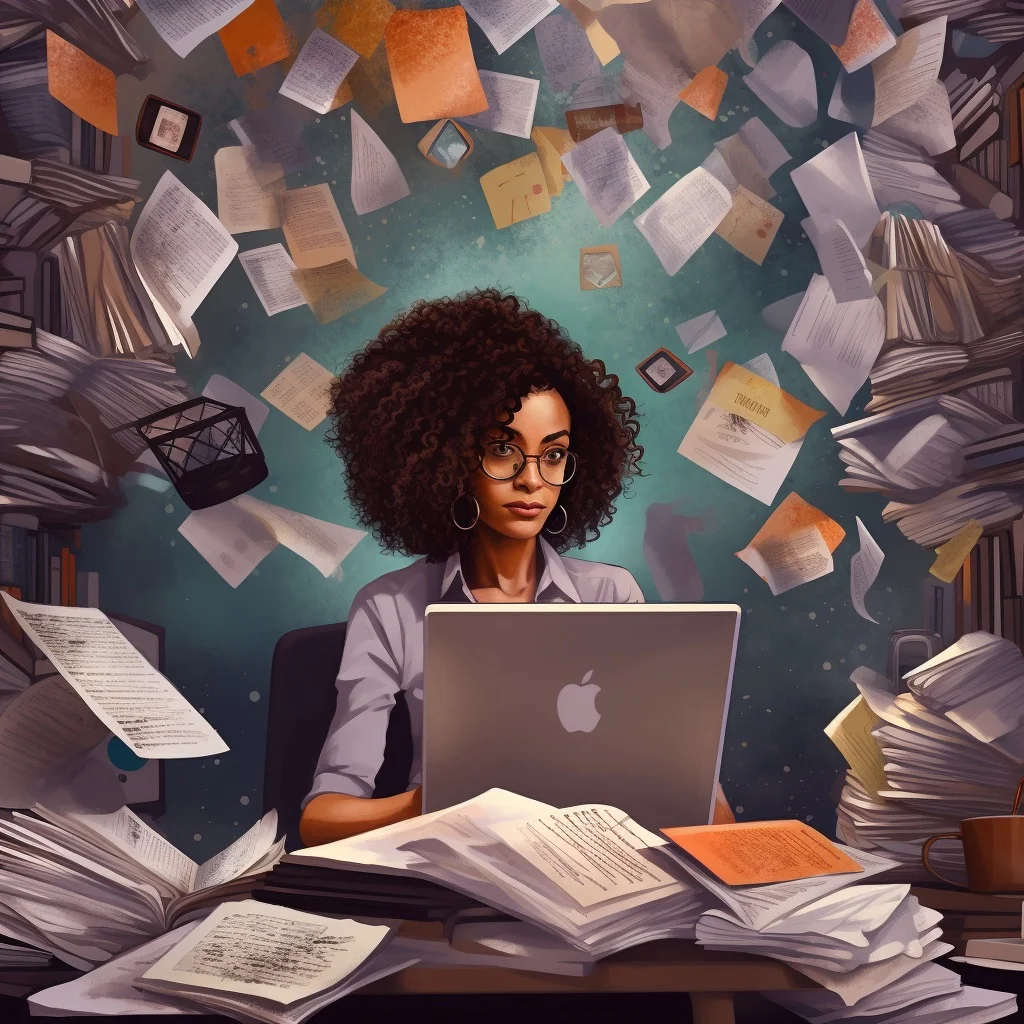
On a more holistic level though, a key to a successful digital life is digital organisation. Whether you’re a solopreneur, parent, student or professional, you want to be able to find the stuff you need, when you need it. You don’t want to have to wade through an ocean of files you created back in 1997 when you’re searching for the template you use to write a cover letter.
Follow the ten steps below to tidy up your computer and you’ll have it humming along again in no time.
Uninstall Outdated and Unused Software
There are sometimes good reasons to keep old software on your computer. Perhaps you need to reference it to perform a specific task. But generally speaking, old software is just that: old. It’s likely that the reason you still have it is because it performed some function well in the past, yet that function has since been replaced by a newer, better program.
So, let’s get rid of outdated applications. When you’re removing old software installations, it’s a good idea to use an uninstaller like AppCleaner or CleanMyMac / CleanMyPC. These programs will not only remove any unwanted applications from your device, but they’ll also zap all of the invisible system files hiding in the depths of your hard drive, which are tied to the program you’re uninstalling.
You can choose which applications you want removed based on their name or date of installation. Apps that you recently downloaded are ones you’re likely using and should thus be kept. Those that were installed years ago though can probably be deleted if you haven’t touched them in recent months or years.
Software installation is so easy these days, we tend to download apps that look interesting and then forget about them. Wiping old software from your system is an easy win in freeing up a good chunk of disk space on your computer.
Remove Old, Large Files
Another one of the easiest ways to free up space on your hard drive is by deleting old, large files.
If you have any files that are taking up a lot of space but you still need them, consider moving them to an external hard drive. You can reference them when needed.
If you have old files that you haven’t touched in years though, or can’t even open or don’t know what they are, it likely might be safe to go ahead and delete them entirely.
Declutter Your Downloads Folder
When was the last time you cleaned out your Downloads folder? We oftentimes forget to purge this folder. The result is that an awful lot of junk downloads and .zip files can accumulate in here.
When you’re working through this digital spring cleaning checklist, don’t neglect your Downloads folder. It’s a relatively easy step even if it’s very full, because you’ll find you don’t need most of the files in there. Sort what you want to keep into their proper folders on your hard drive, and zap the rest into your Trash.
Delete or Archive Old Emails
If you use an email application like Apple Mail or Outlook which stores emails on your local device, you’ll want to keep all your mailboxes organised so that attachments don’t clog up your hard drive.
Let’s say you haven’t opened an email message in months or years. Then there’s probably no reason to keep it taking up storage space on your local drive. Delete anything that isn’t important anymore, or move it into an archive folder so that you can pull it up in case you need it later.
To delete old emails, you first need to select the emails in question. To do this, click the checkbox beside each email. Once you have selected all the emails you want to delete, click the “Delete” button. This will move the selected emails to the Trash folder. I prefer using CleanMyMac for this task, however, because it identifies in seconds all my large email attachments. This is much more efficient than sifting through potentially thousands of emails.
To archive old emails, you first need to select the emails you want to archive. Here again, click the checkbox beside each email. Once you have selected all the emails you want to archive, click the “Archive” button or just drag and drop them. This will move the selected emails to the Archive folder. If you’re using Apple Mail, you might need to set up an explicit Archive folder first though.
You might also want to take the opportunity during this step to unsubscribe from marketing emails and newsletters you never read. Check out my short article on Digital Clutter for some inspiration. (I’d love it though if you stayed subscribed to my monthly newsletter! It’s compact, contains bonus material, and I never send spam.)
Clean Up Your Bookmarks
There are several ways to access your browsers’ bookmarks. To get rid of old bookmarks, go to your browser’s Bookmarks menu. From there, select “Manage Bookmarks” (the vernacular might vary depending on which browser you use). The first time you do this, it will usually create a folder called “Favorites Bar.” Inside that folder will be all of your bookmarked links. You can then highlight the ones that are unnecessary and then either edit or delete them.
When you’re working through this digital spring cleaning checklist, you could also take the opportunity to clear out your browser’s cache and cookies, too, as well as organise your browser tabs. These can hog up a lot of disk space over time, and slow your browser down. Here again, if you’re using a programme like CleanMyMac, it will zap all that browser junk in one sweep so you don’t have to!
Delete Blurry and Duplicate Photos
When it comes to managing photos on your computer, it can be a real challenge. We’re taking more photographs today than ever before thanks to the rapid technological advances smartphones have made in the past ten years. That means we have tons of duplicates and even more blurry or botched photos on our system. Those are the ones you can declutter!
Make it a habit to delete any blurry or duplicate photos when you see them. This will help you keep your photo collection organised and free up space on both your mobile device and your hard drive.
Blurry photos can be caused by a number of factors, including camera shake, poor lighting, or a low-resolution camera. Duplicate photos can be created accidentally when you download photos from your camera or smartphone, or when you copy photos from one location to another. Or even if you just inadvertently set your camera to multiple exposure.
Deleting blurry and duplicate photos from your computer can be a time-consuming task, but it’s worth the effort because it will free up a good deal of space. Plus, you will be able to more easily find the photos you’re looking for and your computer will run more smoothly.
Purge Your System’s Junk Files
Next up on our digital spring cleaning checklist is to purge your system’s junk files. This is where the cleanup gets fun. Your computer might have built-in tools for deleting all sorts of unnecessary files, including ones that are keeping other things from opening properly or slowing down your system in general. Temporary files, old user cache files, system logs and the like. On the Mac, you can find out what they all are by going into your system preferences and then clicking “Disk Utility.”

Here again, I like to rely on CleanMyMac to purge all of my system’s junk files on a regular basis. It saves me from having to search through countless files I don’t understand, and it purges them safely and correctly. It even has built-in Malware protection. If you’re on a PC, check out CleanMyPC. It has the same palette of features for Windows users and you can try it out for free.
Organise Your Computer’s Desktop
Hand on your heart: how many files and folders do you have on your desktop right now? If it’s more than a few, it’s too many. Desktop clutter can significantly slow down your computer.
If you’re like most of us though, your desktop has a tendency to turn into a cluttered mess. It can be difficult to find the files you need, and even harder to keep track of everything.
Organise your desktop by highlighting all the files in the Desktop folder and moving them into their proper folders such as Pictures, Documents, etc. If you’re unhappy with your current filing system by the way, now is also a great time to get an organised file structure in place!
Once you’ve determined what you’re keeping, delete any desktop documents you no longer need. Your computer desktop should serve as a clean countertop so to speak. I like to keep the projects I’m currently working on right on my desktop, and that’s pretty much it. Everything else is in its place, and it’s easier to use a keystroke launcher like Quicksilver (Mac), or Listery (PC) to quickly pull things up when you need it.
Empty the Trash
Once you’ve gone through this digital spring cleaning checklist, you’ll likely have a lot of junk in your system’s trash can. Empty it! If you’re using a disk cleaner, it will correctly empty the trash for you in one clean sweep.
To ensure that you’re getting the most out of your hard drive, it’s important to regularly purge unnecessary files from your computer. This can be as simple as emptying the trash in your email client or clearing out old downloads on your desktop—either way, it will free up disk space and help prevent digital clutter from accumulating.
Back Up Your Computer
Once you’ve decluttered and organised your computer to your liking (don’t forget to empty the trash), make a backup of your hard drive. It never hurts to back up everything on your computer just in case something goes wrong later on down the line.
I prefer to use an external hard drive for my backups because they might contain sensitive files I don’t want to store in the cloud, and I’m personally a huge fan of the tiny but rugged Sandisk SSD drives.
In theory, however, you could also backup your computer to an online storage service like Google Drive or Dropbox. Do whatever works best for you.

There are a number of reasons why you should make backups of your computer hard drive. Perhaps the most important reason is that backups can help protect you from data loss. If your hard drive should happen to fail, if your laptop gets stolen, or if you accidentally delete important files, having a backup can help you recover your data.
Another important reason to make backups is that it can help protect you from malware and other security threats. If your computer ever becomes infected with malware, a backup will help you restore uninfected files.
Making backups can also be helpful if you need to upgrade or replace your hard drive. If you have a backup, you can more easily transfer your files to a new hard drive.
Use the Digital Spring Cleaning Checklist Any Time of the Year!
There are many benefits to decluttering your computer including improved performance, efficiency and overall organisation. Spring is a great time to tidy things up at home, and give your computer some special attention, too. Don’t limit yourself to springtime though. It’s a good idea to keep the computer decluttered on a regular basis all throughout the year.
Even if we don’t realize it, the contents of our computer can have a profound effect on our mood, motivation, and level of productivity. By taking the time to declutter our computers, we can create digital spaces that are more conducive to focus and creativity.
Thanks for reading! I hope you found this checklist helpful. Looking for more tips and tricks to clean up your digital life? Check out the Digital Minimalism category here at Tidymalism. Don’t forget to download your free printable digital spring cleaning checklist, either!
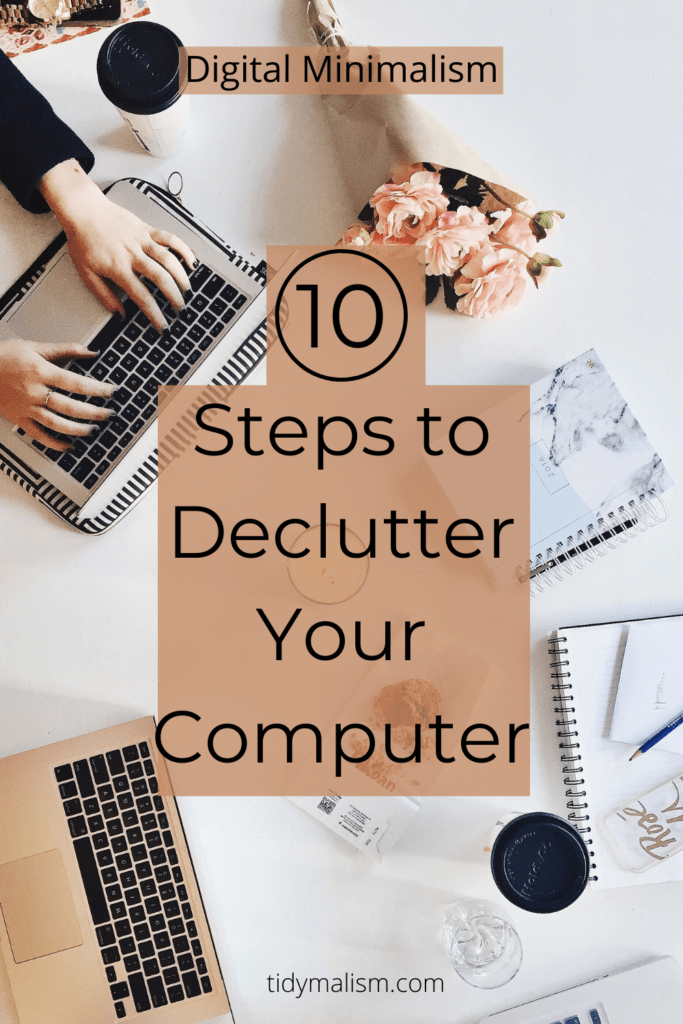














Leave a Reply