It feels weird trying to remember life before we had smartphones, yet they’ve only been around for the past fifteen or so years. Every time I get a new phone, I pull all my personal data over onto the new one, and a lot of the apps also get migrated along the way.
So many photos, apps, text files, and songs have accumulated on it over the years. Sometimes it feels like the device is a digital junkyard.
Digital clutter is real, and it can bog you down almost as much as its physical counterpart. We’re on our phones all throughout the day—texting with friends, family and colleagues, checking email, weather, stock and coin tickers, and social media. Having a cluttered phone is a constant source of distraction, plus your device can slow down when its storage space is maxed out with clutter.
So what’s the easiest way to clean up your mobile devices and decutter your phone? There are six simple things you can do today to simplify your phone and make it more minimalist. And faster!
Table of Contents
All of these tips are equally applicable to tablets, iPads, smartwatches and iWatches, too. So round up all your mobile devices for a declutter session, and read on!
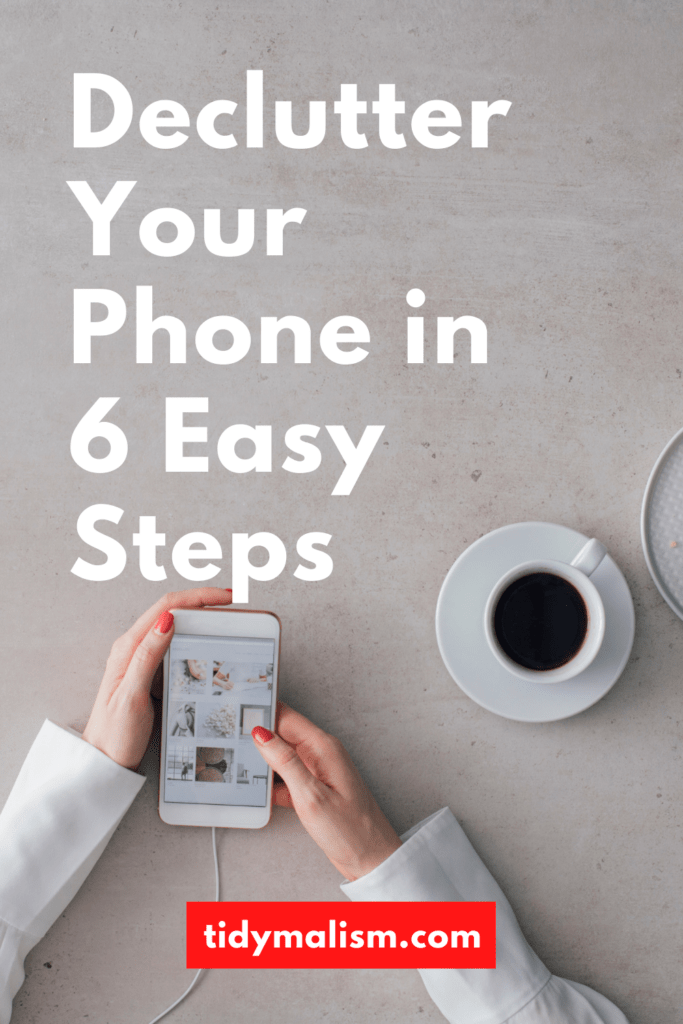
Delete Unused Apps
There are so many new apps going to market all the time, so many to try out, and tons of them are free. Mobile technology is fun, but hoarding apps on your phone is a waste of storage and can really slow down your device.
One easy way to declutter your phone is to weed out all the apps you don’t use, and only keep what you actually do use on a regular basis.
There’s a simple method of sorting through your apps. Both Android and iOS make it quite easy to identify your favourite apps and spot what you heavily use. Here is how you can see your most-used applications:
Android
- Go to your Settings
- Tap “Digital Wellbeing & Parental Controls”
- Tap “Show Your Data” and you will see your most used apps
iPhone
- Go to your Settings
- Tap “Screen Time”
- Tap “See All Activity” and you will see your most used apps
Both Android and iOS also have graph modes on the data/activity pages which allow you view usage for previous weeks and/or days. This makes it super easy to quickly pinpoint what you’ll probably want to keep on your phone.
Working around the ones you’re keeping, you can then delete all the apps you haven’t opened in ages, don’t have a login for, or no longer need (such as location-specific taxi or map apps you might have downloaded while travelling, to name just one example).
Turn Off Notifications
Push notifications are a massive invasion of your time, attention, and mindspace.
You wouldn’t tolerate a person interrupting you every five minutes all day long, constantly texting you, incessantly nudging you with “pst, check this out” while you’re at work, would you? So why allow your phone to terrorise you like that?
Your phone is meant to serve you, not the other way around. Be ruthless with notifications! Disable everything you don’t need to stay on top of. If that’s too overwhelming and you can’t figure out what to turn off, then disable all notifications.
Over the next day or so, you will very quickly determine there are actually only a couple of apps you rely on notifications from. These might be chat messengers or medication reminders, for example. You can then turn those specific notifications back on, one-by-one.
If you find you like the peace and quiet though, doing a little detox from the internet might be worth further exploration!
Organise Apps Into Groups
Now that you’ve decluttered your apps and reined in your notifications, it’s time to tidy up your phone’s home screen.
Some folks like to sort their apps alphabetically or by colour. I find the best method though is to bucket apps into categories. You can create groups labelled “Social Media,” “Photo,” “Music,” “Tools,” or whatever type of apps you need on your phone.
Creating app groups is super easy on both Android and iOS. Here is how to do it on either type of device:
- Go to your home screen.
- Tap and hold an app you want to sort.
- While holding the app, drag it on top of another app you want to add to the same category. For example, if you want to create a “Social Media” group, tap and hold the Instagram app. Then drag it on top of the Twitter app.
- A new group, i.e. folder, will appear, which you can label. In this case, type “Social Media.”
- Now tap and drag any other apps you want to add to this group into your newly created app folder.
This is how I created a folder group for some blogging apps on an iPhone, labelled “Blogging”:
Unsubscribe From Email Clutter & Tidy Up Inboxes
Email newsletters, sales notifications, product updates and, of course, spam. Ever wonder how much time every day your attention is being distracted? You can re-gain more control over your inbox by unsubscribing from marketing emails and newsletters. I recently gave a bunch of them the boot myself when I was decluttering my own inbox. Yes, I had to take a second to open the actual newsletters and hit their Unsubscribe links, but that wound up saving me more time it would have taken to delete all the new emails that come in day after day.
PRO TIP
if you do sign up for newsletters or retailers’ updates, use a relay address or a separate email address you’ve set up explicitly for this purpose. This way your real inbox stays uncluttered.
You might even want to ask yourself if you really even need all of your inboxes on your phone. Are you required to be on call 24/7 and respond to work emails during off-hours? If not, deleting your work inbox entirely from your personal device might simplify your life significantly by allowing you some breathing room outside of work.
Delete Redundant and Blurry Photos
How many thousands of photos do you have on your phone? How many of those are blurry, or redundant copies? When was the last time you looked through them? Sifting through years of photos might seem like a daunting task, but there is an easy method you can use to break it down into bite-size chunks.
Start with the oldest year’s folder of photos in your device’s albums, and then go through that year month-by-month. Delete any blurry bloopers and copies.
You can do this mini task anytime you’re bored or stuck on hold. Sorting through all your photos on a per-month, by-year batched basis is quick and you might even re-discover some precious moments that were buried on your device. If you’re on an iPhone, there is also a free app to make photo deletion even easier. It’s called GetSorted and you can find it on the App Store.
Close Browser Tabs to Really Declutter Your Phone
Pop quiz: how many tabs do you currently have open on your mobile browser? They’re chewing on your phone’s memory. Let ’em go, close ’em. If you think you really might need to refer to them at a later point , create a bookmark folder with the date or keyword, for example, and bookmark them.
You could also send them to your laptop or desktop to sort through. When I have a slew of tabs open on my mobile, I find it practical to airdrop them to my main computer, as it’s easier for me to read and organise them on a larger screen.
Then I just use a browser tab manager to weed through them.
Declutter Your Phone on the Outside, Too—From Germs!
One final thing to keep in mind when it comes to keeping your phone clean is that the exterior of your device also needs some attention, too.
The surfaces of mobile devices are full of germs and bacteria because of how often we touch, hold, and swipe them. During these times in particular, make sure you’re disinfecting your device daily.
I like to use a germ-killing wet wipe suitable for electronics for this purpose. If you’re into high tech, or just have a lot of mobile gadgets you want to keep clean, you might want to invest in a UV sterilizer. These little charging cases kill viruses and bacteria by emitting ultraviolet rays. You can also use them to disinfect jewellery and earbud headphones, so they are multi-purpose.

That’s it! With these six easy steps to declutter your phone, you can speed up your device, reclaim control over who’s interrupting you and when, and enjoy a greater degree of simplicity and digital minimalism on your smart devices.
If decluttering phone has put you in the mood to tackle your computer, too, be sure to check out my Digital Spring Cleaning Checklist while you’re here. It’s a full guide to digital decluttering with a free downloadable PDF printable. And if your desktop computer is cluttered, don’t miss this roundup of my best digital organisation tips to keep everything in your electronic filing cabinet structured and tidy.





Leave a Reply