Become A Paperless Ninja (and Save Some Trees)
Paper is so 20th century, yet it’s still everywhere. Thanks to digital archives, e-mail, and the Internet though, we no longer need physical storage for most documents and files. There are a ton of devices and apps out there that let you send documents and files to cloud services like OneNote or Dropbox, so you don’t have to hold onto the original papers anymore.
Wouldn’t it be liberating to free up valuable space in drawers and cabinets around your home by finally doing away with all those stacks and folders of paper? As we further progress into the digital age, going paperless is becoming easier than ever before. And by scanning and digitally archiving all your paperwork, you can improve productivity.
Above all else, going paperless can reduce clutter and remove unnecessary stress from your life. It can also give you the added comfort of knowing that you’ll have quick and easy access to your important documents when you need them. If you’re ready to move your paperwork into the digital age, now’s the time.
I’m not 100% paperless myself. After all, we all need to hold onto actual hard copies of vital documents. Things like birth and marriage certificates, property deeds and testaments have to be stored in original, ideally in an emergency binder. But generally speaking, I don’t let regular paperwork pile up. I take digital notes, pin recipes and ideas in Pinterest, and scan my paperwork into a digital filing cabinet.
Intrigued, but not sure where to start? Here’s how to finally go paperless, one paper at a time.
Update: This post talks a lot about Evernote. Since originally publishing it, I have quit Evernote and switched to DEVONthink. The workflow you'll find below has stayed the same, and my scanner and scanning procedure work with DEVONthink as well as with other note-taking apps.
Table of Contents
Pick a Scanner to Go Paperless
A scanner is the first step in going paperless. A scanner lets you scan documents, receipts, business cards and more into a digital file on your computer or in the cloud. You can then search through your electronic files to find any information you need.

When shopping for a new scanner, try to opt for one with a paper feed, as opposed to a flatbed model. Having an automatic paper feed will speed up your scanning process quite a bit.
High-end scanners are fast and produce excellent quality images of your documents. There are many lower end models out there. While they’re affordable and easy to use though, they frequently lack a paper feed.
If you hate the thought of scanning all your archived paper documents, you could also consider using your mobile device’s camera to take pictures of papers and receipts you want to keep. I use this method for receipts in conjunction with my Evernote app. It works nicely because Evernote automatically converts the images into actual documents, which the app can read thanks to OCR (optical character recognition).
Keep in mind though that this method is better for ongoing maintence than it is for tackling a mountain of files you want to digitise. You’d likely go bonkers photographing each individual page and piece of paper than you would using a scanner with a paper feed to chug through entire stacks in one go.
Set Up a Digital Filing Structure
Before you start scanning all of your important paper archives, it’s a good idea to put some thought into how and where you want to organise it all. That way you can find what you’re looking for, when you need it.
Cloud or Local Storage for a Paperless Home Archive?
The first step here is to decide if you are comfortable with keeping everything in the cloud so that you can access it anywhere, or if you prefer to keep it all on your own local device or hard drive.
If you’ve been reading Tidymalism for awhile, you probably already know that my cloud-based solution of choice used to be Evernote. Today I use Devonthink, an insanely powerful app to get organised in every area of your life, and I host it locally.
It has a mobile counterpart so you can stay synced across all of your devices from your desktop computer at work, your mobile phone and tablet, to your laptop at home. It’s incredibly handy having all of your stuff accessible all the time.
Other cloud options include Dropbox, OneDrive and Google Drive. Whichever you choose if you go the cloudless route, just make sure you read through the privacy guidelines and keep any public sharing settings turned off. I’d also advise against uploading sensitive documents and data. At the very least be sure to encrypt them if you do.
I personally use a combination of both. I keep pretty much everything except for sensitive files in Devonthink. The latter live on an encrypted drive, and I keep a separate backup just in case of emergencies.
File Structure and Naming
If you choose to keep everything locally on your own hardware at home, you’ll want to set up a digital filing system for all the files that will be stored on your computer or portable device.
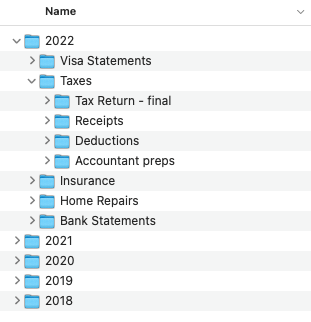
You may simply opt to create folders for each year or month to keep your digital files organised. With this method, you’ll want to use a file naming convention that makes it easy to find things. Stick with the same system whenever you file new digital documents.
One good way to file is to prefix everything with the date in reverse order. This way when you sort by name, you will always have everything in chronological order.
Create a main folder called Filing Cabinet or whatever is easy for you. Inside you can keep files for each year. Then, for example inside your 2022 folder, you might have a sub-folder called Taxes in which you label your tax return files like so:
20220430_tax_return_final20220430_medical_receipts20220429_tax_return_preps
and so on.
Whichever structure you choose to give your digital filing cabinet, the key is to be consistent in your labelling and filing habits so that all your digital paperwork remains easy to find.
Best Tips to Scan Your Documents
Now that you’ve got a scanner and a filing system set up, you’re ready to start going paperless at home. To begin establishing your paperless habit, tackle any current papers lying around from today or this past week. This will get you comfortable with your new process before you set out to scan your entire physical filing cabinet.
Once you feel good about your scanning and filing system, you can start to get rid of everything you don’t need a hard copy of. Go through your old paperwork one bit at a time and scan anything that needs to be saved. If you no longer need it at all, shred it.
This is a great task for rainy, lazy, or hot days by the way.
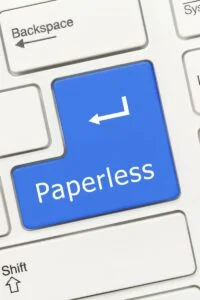
One super easy batch of paper you can get cleared out right off the bat are your hard copy bank and credit card statements, and bills.
PRO TIP #1
You might already have access to digital versions of your statements and bills. Log onto your account(s) and see if you can download them. If so, you just saved yourself even more time and can skip the scanning!
PRO TIP #2
Wherever possible, sign up to have your bills and statements provided to you electronically. This way you just have to park them in your digital filing cabinet.
You can scan these documents using a flatbed scanner, with the Evernote app on your mobile device, or an all-in-one printer that includes a scanner. As mentioned above, I recommend using a scanner which has an automatic paper feed.
Some scanners are equipped with software that will automatically organise your scanned images into separate folders on your computer, making it easy to find what you’re looking for later when you need it.

I appreciate my ScanSnap because it automatically shoots everything right over to my Evernote. There are many different ScanSnap models available, such as these three (click for pricing and features):
Keep Your Digital Filing System Organised After Going Paperless at Home
If you made it this far, you’re pretty much paperless now. Congratulations! But how do you keep everything this tidy and organised going forward? Scan and shred is the name of the game!
Whenever new papers flutter into your household, decide if they need to be saved or not. If so, scan, file and shred them promptly or on a weekly basis. This will prevent more paperwork from cluttering up your space.
If it’s superfluous paperwork you don’t need, toss it in your paper recycling bin and get on with your day.
Once you switch to going paperless at home, you may be surprised at how much time you save by no longer having to file and search for physical paperwork. Not to mention how much space and money you’re saving by not having to buy more file folders and document binders every year.
Have you gone paperless already? I’d love to hear what your system and process looks like. Drop a comment below!


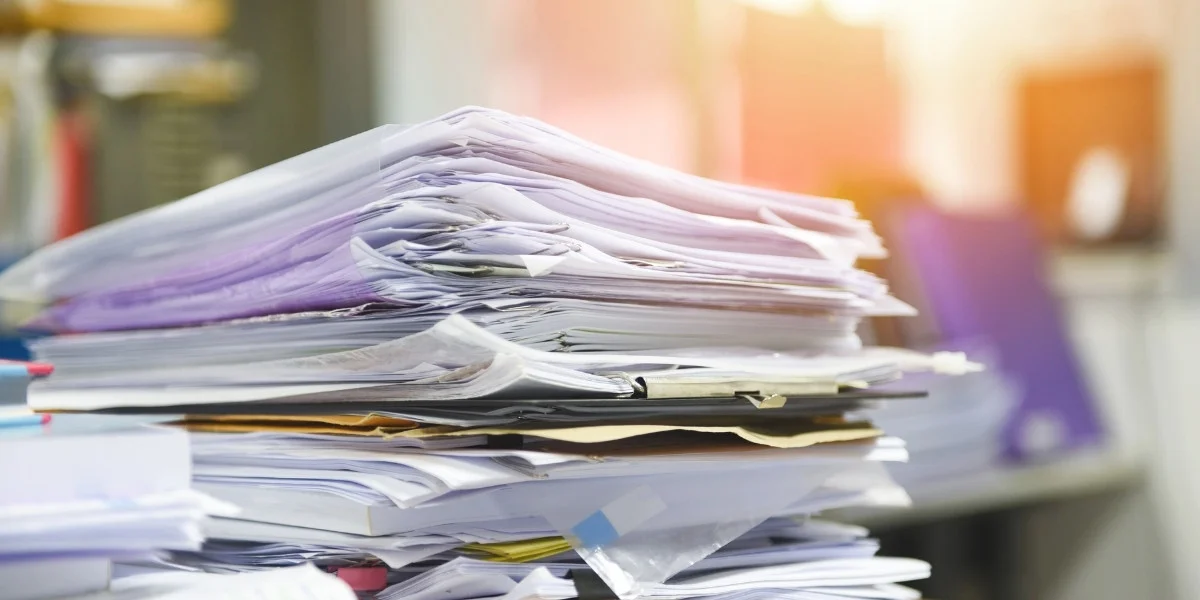









Leave a Reply